The Wowza Gradle Plugin is an essential tool for developers working with the Wowza Streaming Engine, enabling efficient management of the build lifecycle for Java-based Wowza applications. Gradle’s flexibility and performance make it a go-to build automation tool, and when paired with Wowza, it’s a powerful way to streamline the development process. In this article, we’ll cover what the Wowza Gradle Plugin is, how it works, and how to integrate it into your workflow for optimized productivity. We’ll also walk through practical examples and best practices to ensure that your setup is smooth and effective.
Understanding the Wowza Gradle Plugin
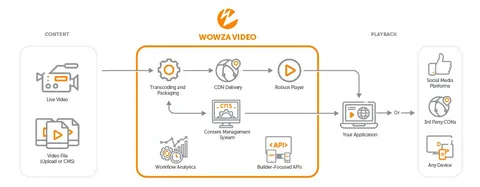
The Wowza Gradle Plugin simplifies the process of building, testing, and deploying custom Wowza applications. Traditionally, developers may have used ANT or Maven scripts to manage Wowza projects, but these older tools often lack the flexibility and speed offered by Gradle. With the Wowza Gradle Plugin, developers can seamlessly integrate Wowza application builds into their Gradle workflows, automating tasks like dependency management, code compilation, and deployment.
Why Use Gradle with Wowza?
Gradle brings several key benefits to Wowza developers:
Performance: Gradle is optimized for faster builds using an incremental build model that only recompiles parts of the project that have changed.
Flexibility: Supports multiple languages and frameworks, making it ideal for polyglot environments.
Customizability: The Wowza Gradle plugin allows you to create custom jobs, configure specific deployment settings, and easily manage dependencies.
Robust dependency management: Gradle integrates well with other dependency repositories and ensures that your Wowza application has the latest compatible libraries. Using the Wowza Gradle Plugin simplifies processes that might otherwise be handled manually or through complex scripting, reducing development time and potential errors.
Setting Up the Wowza Gradle Plugin
Let’s start with the basics of setting up the Wowza Gradle Plugin in your project. If you’re new to Gradle, you’ll need to install it first by following the instructions on the official Gradle website.
Step 1: Adding the Wowza Gradle Plugin
The first step is to configure your Gradle build file to include the Wowza Gradle Plugin. This is typically done in the build.gradle file of your project.
Step 2: Configure Wowza Plugin Properties
Once the plugin is added to your project, configure the properties specific to your Wowza environment. For example:
Here’s a quick breakdown:
- wowzaHome: This is the path to your Wowza Streaming Engine installation.
- applicationName: The name of your Wowza application.
- deployer: Specifies the directory where the application will be deployed.
Step 3: Define Custom Build and Deploy Tasks
The Wowza Gradle Plugin typically includes several built-in tasks, such as build, deploy, and startServer. However, you can also create custom tasks for greater control over your workflow.
Example of a Custom Task
To illustrate, let’s create a task that performs a clean build, deploys the app, and starts the Wowza server. Here’s an example.
This fullDeploy task will execute the clean, build, deploy, and startServer tasks in sequence, ensuring a fresh and complete deployment every time.
Building and Testing Your Wowza Application
With the Wowza Gradle Plugin configured, let’s go through building and testing your Wowza application.
This will compile your Wowza application, check for syntax errors, resolve dependencies, and create the necessary build files.
Deploying the Application to Wowza
Deployment is one of the most valuable features of the Wowza Gradle Plugin, simplifying the task of moving your application to the Wowza server. Use the following command to deploy.
If your deployment settings are correct, Gradle will move your application to the specified deployDir on the Wowza server.
Testing Your Wowza Application
Testing in Wowza often involves checking for streaming quality, connection stability, and handling user requests. While automated testing may be limited due to the streaming nature of the platform, you can add basic unit tests to ensure code logic accuracy before deployment. Use the test task in Gradle for this purpose:
Writing custom test cases for your Wowza application ensures that components work as expected, reducing the risk of runtime errors during streaming sessions.
Integrating the Wowza Gradle Plugin with CI/CD
Modern development workflows benefit greatly from CI/CD integration, and the Wowza Gradle Plugin is no exception. By adding it to a CI/CD pipeline, you can automate the build, test, and deployment stages, ensuring faster iteration cycles.
Using Jenkins with the Wowza Gradle Plugin
If you’re using Jenkins for CI/CD, follow these steps to integrate the Wowza Gradle Plugin:
- Install the Gradle Plugin for Jenkins: This allows Jenkins to understand and execute Gradle commands.
- Create a New Job: Define the job type as “Pipeline” or “Freestyle Project” and configure it to trigger code changes.
- Add Build Steps: Add build steps to run the build, test, and deploy tasks for your Wowza application. You may also configure these steps to run conditionally based on test results.
Best Practices for Using the Wowza Gradle Plugin
Here are a few tips to maximize your efficiency when using the Wowza Gradle Plugin:
1. Automate Repetitive Tasks
Using Gradle’s task dependency system, automate repetitive tasks to save time. For example, create tasks that automatically stop the server, deploy, and restart it, so you don’t have to manually intervene.
2. Leverage Gradle’s Cache and Incremental Builds
Gradle supports incremental builds, which skip recompiling files that haven’t changed, reducing build times. By properly configuring your Gradle cache, you can further speed up your builds.
3. Version Control Your build. gradle File
Keep your build. gradle configurations under version control, especially when working in a team. This ensures that everyone is using the same settings, reducing configuration-related issues and allowing quick rollbacks if needed.
4. Keep Your Wowza and Gradle Versions Updated
Both Wowza and Gradle receive periodic updates that improve functionality, compatibility, and security. Regularly updating these components helps ensure that your build process remains fast, compatible, and secure.
Troubleshooting Common Issues
- Build Fails Due to Missing Dependencies: Double-check the Wowza dependency repository and ensure it’s reachable. Gradle provides detailed error logs to help identify dependency issues.
- Deployment Path Errors: Ensure that your deployer is correctly configured to match your Wowza installation path.
- Server Permissions: If Gradle can’t start the Wowza server, verify that you have the correct permissions for the wowzaHome directory and other executable files.
Conclusion
Integrating the Wowza Gradle Plugin into your workflow can drastically improve your productivity, enabling faster builds, easier deployments, and smoother testing processes. By automating many of the manual steps associated with Wowza development, you can focus more on developing robust streaming applications and less on managing the build process. Following the setup instructions, configuring CI/CD integration, and using best practices, you can create a streamlined, efficient development workflow that maximizes the capabilities of Wowza and Gradle together.

